
Application Features
1) Search for the nearest station to you
2) Select the petrol type and pay
3) Get your QR code scanned at the station
Home Page
When logging into benzeny the first thing which comes up is the home page. The home page is where the user can see his/her locations and the station around him/her
The payment page is where the user will select his/her car , petrol type and type in the amount of money for the operation. Then click on pay to start the operation
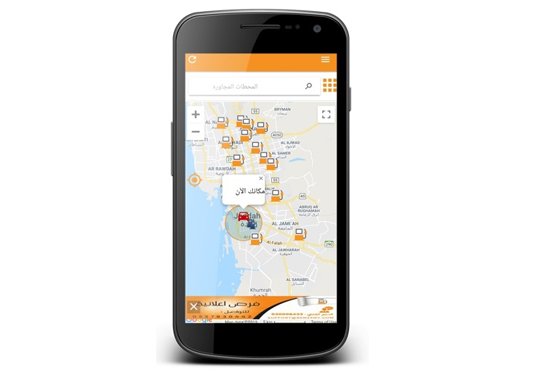
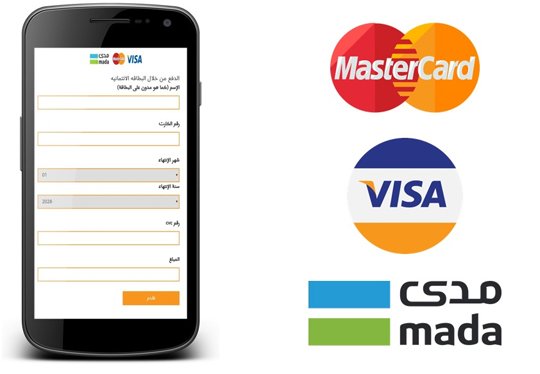
Add Balance
Add balance to your account by simply clicking on ‘’add balance’’ and filling in the form which pops up along with the amount you want to add to your balance. Then you may receive a confirmation code on your phone to confirm the transaction. Once you add balance on your account you will be able to make orders.
Service feature
The service feature allows the user to select the desired service in the station. Then the application will provide the user with the stations that has the selected services. Example, if the user selects McDonald’s then the application will only show the stations in which McDonald’s restaurant is in the station. This unique feature allows the user to select multiple services

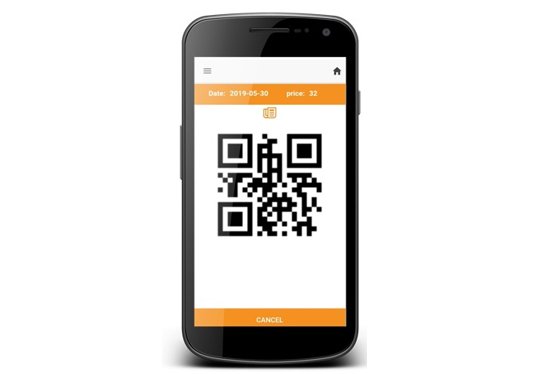
Payments feature
The payments feature allows the user to view ongoing operations and contains a barcode which will be scanned by the station staff to complete the operation along side operation information. The user may also choose to cancel the operation.
Benzeny allows the user to register two or more vehicles under one account. The user can switch between vehicles before confirming the operation. Each vehicle will have its own petrol type as chosen by the user when registering the vehicle.
Inner station advertisement
After scanning your QR code by the station staff you can view current offers from surrounding cafes, restaurants in that particular station while the station staff is filling your vehicle. Each station will have its own offers from cafes, restaurants and car services which are in the vicinity of the station
